Effectively, Google Sheets is a full-featured version of Microsoft Excel running on your browser, complete with all of its functionalities and features. Here’s how to combine many cells in Google Sheets into one larger cell, just as in Excel.
When you are out of room or need to build a cell that spans numerous columns or even rows, you might wish to combine a cell. When working with huge spreadsheets, this is a crucial tool, just like Excel, and the procedure is just as straightforward in Google Sheets as it is in Microsoft’s desktop application.
It’s not just possible to merge cells horizontally in Sheets; you can also merge cells vertically. Additionally, there doesn’t seem to be a restriction on the number of cells you can merge using this method either. You can do this across all of your devices, including mobile, desktop, laptop, and tablet, because Google Workspace is entirely cloud-based.
How to merge cells in Google Sheets on desktop How to merge cells in Google Sheets on Android/iOS GOOGLE SHEETS ON A COMPUTER: HOW TO MERGE CELLS


Using Google Sheets in your browser , open or start a new spreadsheet. Choose or highlight the pair of cells you want to combine. From the top toolbar, access the Format menu. Choose the merging method you want Google Sheets to use by selecting Merge from the drop-down option by scrolling down. You have the option to merge horizontally, vertically, or all three ways. Note: Some choices might not be available depending on how many cells you have selected. Using the specific Merge button located within the docked toolbar is an alternative way. This is located between the text alignment tool and the cell boundary. You should watch out for an icon with brackets and arrows going in the same direction. By tapping here, you can complete the previous action without going to the Format menu.
GOOGLE SHEETS ON ANDROID/IOS: HOW TO MERGE CELLS
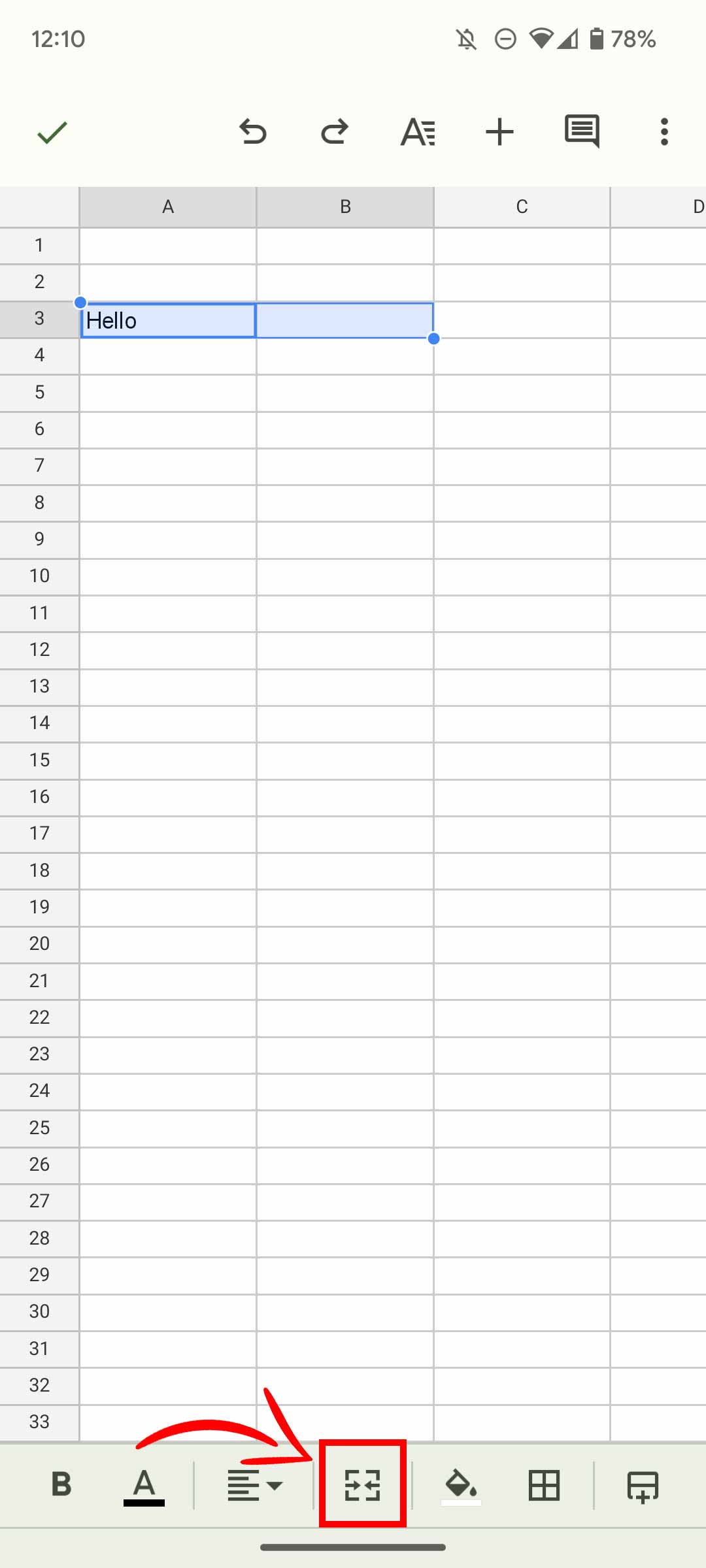
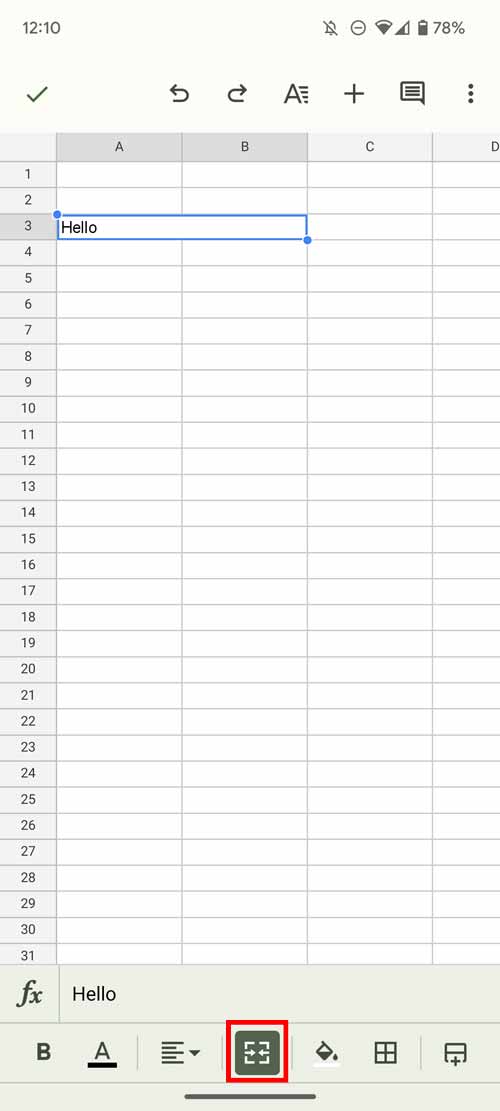
Open Google Sheets on your iOS or Android device. Open an existing spreadsheet or create one. The two or more cells that you want to merge can be selected or touched. A new toolbar will show up at the bottom of your display after you’ve selected some cells. The text alignment tools and the bucket fill button each have a Merge icon next to them. By tapping this icon, you can combine all of the selected cells. Note: Only the leftmost text or numbers in cells with content will be kept after merging. On mobile, a notice will appear to confirm this. As said, regardless of whether you’re using a Windows PC, laptop, Mac, iPhone, or Android, this method will function on Google Sheets on all of your devices. Whenever you want to join two cells or cell contents, you can use it for functional or visual purposes.
FTC: We employ automatically earning affiliate connections. More.
Check out 9to5Google on YouTube for more news:







