The first Android 13 beta was released two weeks prior to its customary Google I/O debut because Android 13 is following a different schedule than last year’s major update. Here’s instructions on how to install Android 13 beta if you have a Google Pixel.
WHAT PIXEL DEVICES ARE CAPABLE OF INSTALLING THE ANDROID 13 BETA? Some of Google’s older Pixel devices won’t be able to receive the upcoming major Android update. There are eight Pixel smartphones that are compatible with Android 13 starting with the Pixel 4. The Pixel 3a and Pixel 3a XL will no longer be available as of this update.
The following gadgets are eligible for the Android 13 Beta:
Google Pixel 4, Pixel 4, and Pixel 4a Google Pixel 4a 5G Google Pixel 5a Pixel 6 Pro and Pixel 6 WHICH ANDROID 13 BUILD IS THE LATEST? Android 13 Beta 4 is the most recent version as of July 13, 2022. Although it’s extremely likely that there will be an incremental update before the final release, this is the last significant release that the Android 13 Beta program will make. The final Android 13 upgrade will launch in a few weeks, according to Google.
This most recent release of the upcoming Android version follows three betas and two developer previews. There will be at least one more beta update before the final release, however as of Beta 3, the upgrade has passed Platform Stability, meaning the majority of crucial components have been completed.
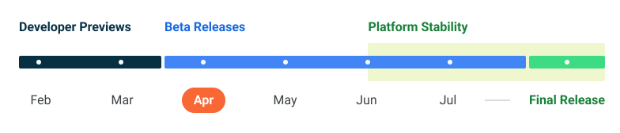
Using the Android Beta Program, how can I get Android 13? Since a few years ago, Google has made the Android Beta Program available as a simple, computer-free option to install new Android versions before they go live. Users who have signed up receive OTA updates with these experimental Android versions.
You can sign up for the Android Beta Program on Googles website as normal. You will be given the choice to install either the June Feature Drop beta or the Android 13 beta if you are registering from a device running the most recent stable Android 12 version.
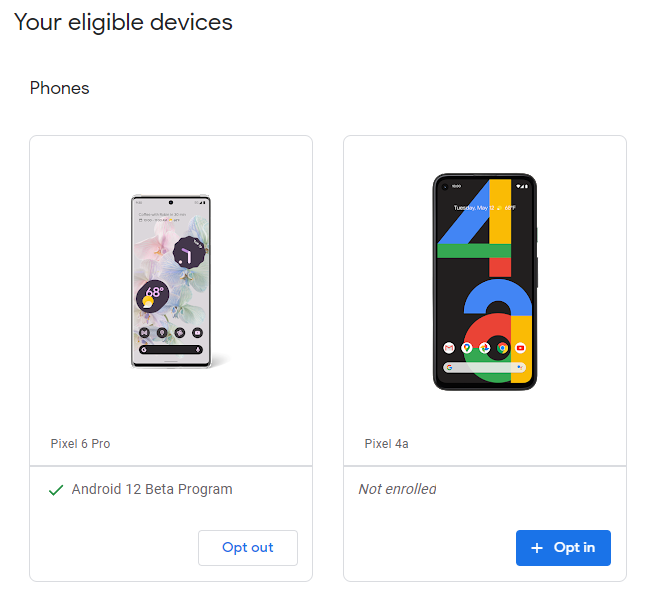
Notably, we are back to running just one beta program at a time as of Android 13 Beta 3. As soon as the update went live on all supported Pixels and users were automatically unenrolled, the June Feature Drop beta came to an end earlier this week. There is currently no specific procedure required to install Android 13 Beta 3 on your Pixel.
GOOGLE PIXEL SIDELOADING FOR ANDROID 13 BETA Sideloading is by far the quickest way to install a new version of Android on your Pixel. Although it’s a rather simple operation, you’ll need to prepare for it. This is how.
Download the required documents Launch Recovery mode Visit the ADB sideload page. Pair the phone with a computer that has ADB tools installed. put sideload into the command-line Restart your smartphone. THE ANDROID 13 BETA DOWNLOAD You must first download the necessary files for your Pixel in order to install the Android 13 Beta. To achieve this, there are two options. Installing a Factory Image , which wipes your phone and resets everything, should come first. An alternative is an OTA file, which you may install over your existing Android version without erasing your phone, as we’ll explain here.
The beta OTA file is available for download via Google’s Full OTA Image hosting page. You’ll need to browse down the page to make sure you are getting the file for your device because that site contains OTA files for sideloading various upgrades, including the Android 13 Beta, on every Pixel and Nexus device. OTA downloads are available here .
Only the Pixel 4/XL, Pixel 4a, Pixel 4a 5G, Pixel 5a, Pixel 5, and Pixel 6/Pro are available for the Android 13 Beta. The original Pixel/XL, Pixel 2/XL, Pixel 3/XL, and Pixel 3a/XL cannot have it installed.
Although this technique won’t wipe your device, it’s still a good idea to backup any irreplaceable data just in case.
2. ENTER RECOVERY MODE AT BOOT The next step is to start your Pixel in recovery mode. Turn your phone off completely before doing this. After that, press and hold the Power and Volume Down buttons simultaneously until the Bootloader page appears. When you see an Android figure lying down on the screen, you will know you are at the right place.
Scroll down to Recovery mode using your volume buttons. By pressing the power button, choose this. Alternately, you can use the reboot recovery command if you’re already connected to a PC with ADB.
Now, a smaller Android should be lying on its side with an exclamation point above it. To fully enter Recovery mode from here, press and hold the Volume Up and Power buttons for roughly a second. The Volume Up button must be released to enter Recovery mode.
3. SELECT THE ADB SIDELOAD OPTION Scroll down to Apply update via ADB using the volume buttons, then press the power button to choose it. With information advising you on how to sideload an OTA, such as this one for the Android 12L Beta, near the bottom of the screen, this will launch a largely blank screen.
The only way to send the downloaded OTA file to your handset is through this crucial step. ADB and Fastboot utilities must be available at all times. ADB utilities are available for download from the Android Developers website . On Windows-based devices, you can also use the Universal ADB Drivers from ClockWorkMod to facilitate the procedure.
5. FOLLOW THE SIDELOAD COMMAND. You can now sideload the OTA file as long as everything is in order. Make sure your Command Prompt on Windows is pointed at the ADB tools folder, then type adb sideload. Use cd and ls commands to make sure your Terminal is pointing to the correct location if you’re using macOS or Linux, and type./adb sideload instead if you’re using those operating systems. The process will then begin when you enter the file name of the.zip folder you downloaded from Google.
If everything is functioning successfully, a dialog displaying the sideload and installation process should appear on both your computer and your smartphone.
RETRIEVE YOUR PHONE 6. You will be returned to Recovery Mode after the OTA has finished installing. Selecting Reboot now with your power button is the last step to launch the new update.
FTC: We employ automatically earning affiliate connections. More.
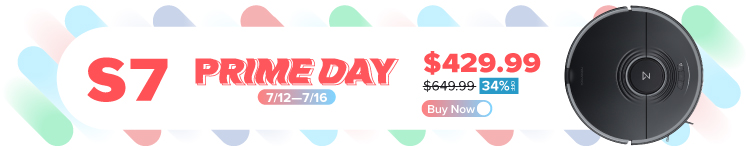 Check out 9to5Google on YouTube for more news:
Check out 9to5Google on YouTube for more news:







